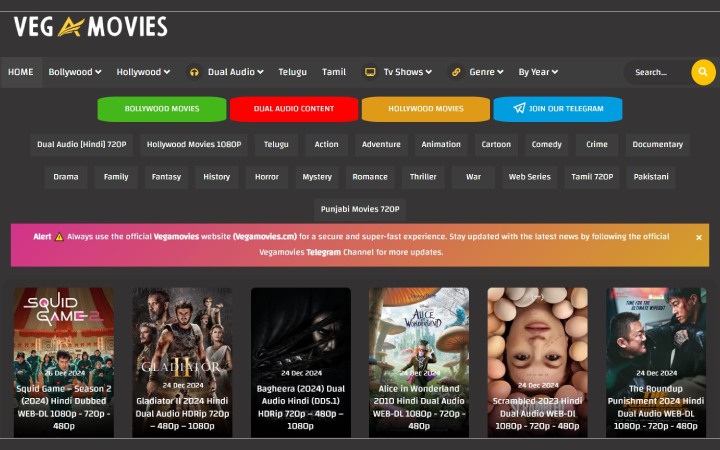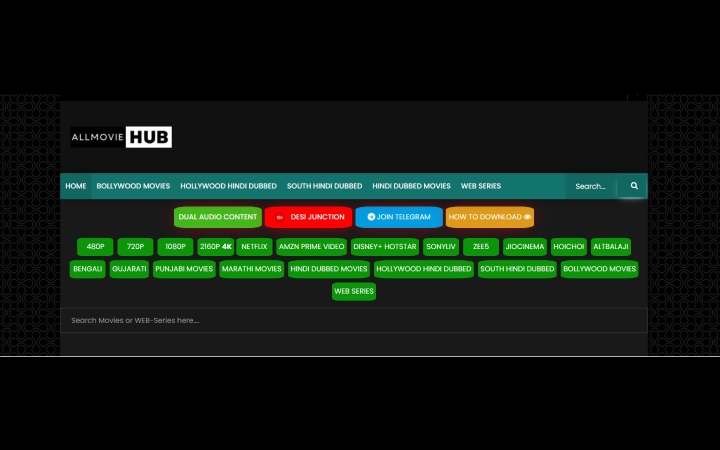Spotify Is The Best Way To Listen To Music Online
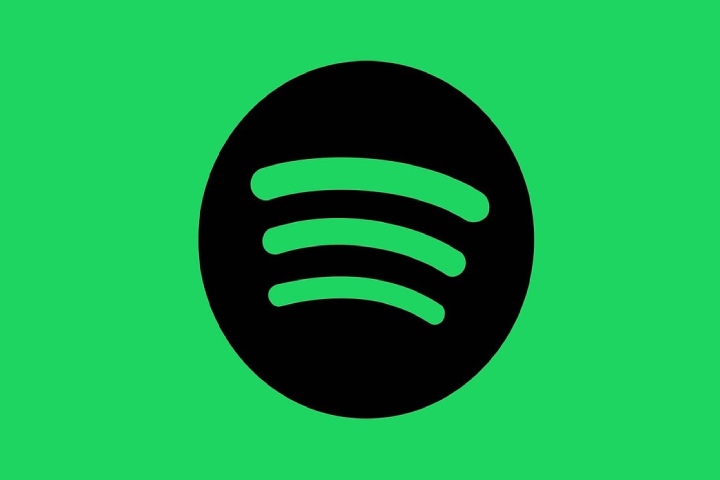
Spotify is a music, podcast, and digital video service with more than 400 million users in the world and an application that cannot be missing on any Smartphone. It has become essential for our digital environment and the consumption of sound content.
It is the platform par excellence to listen to and enjoy the music and podcasts of the moment without requiring a prior download. It has a free version and a paid version that, as usually happens on these occasions, improves the functionalities of the free version. Without going through the checkout, you can enjoy music and podcasts with some limitations, such as playing music only randomly or moving to the next track only 6 times and, yes, listening to advertisements between tracks. This changes in the free desktop version since we can choose the song we want to listen to.
Stay tuned; we’ll tell you how Spotify was born and some new features, tricks, and features that have made this platform the favourite for listening to and enjoying sound content.
Origins And Evolution Of Spotify
Spotify is a service of Swedish origin created by Daniel Ek, a child prodigy in the business world. He created Advertigo, an online marketing company in which he was able to develop his career and which he sold in 2006 to the international giant Trade doubler (a company that works in affiliate marketing and advertising). This was the crucial step for the creation of his flagship product, as he convinced one of the founders of Trade doubler to invest in the creation of Spotify. That was when he started everything, and they named the project, which would inaugurate the streaming music model.
Although Spotify was created in 2006, negotiations with record companies to license songs were delayed for more than two years. At its launch in October 2008, Spotify was configured as an application for listening to music online on the computer and was only available in some European countries.
In 2009, the mobile app was created, and each consumer of this platform could listen to music from their mobile devices. In this way, the premium modality was created along with the free version. It was not until 2011 that the platform entered the US market, competing directly with iTunes, which, by the way, it managed to surpass.
The evolution of Spotify over the years has led its creators to go beyond an application for listening to music. Thus, they integrated magazines such as Rolling Stone into the platform with their channel or applications to view song lyrics, such as TuneWiki. The objective is for the user to have the flexibility to make their musical journey, being able to share or consult what their contacts are listening to.
Spotify continued to evolve and improve. It was in 2014 when the free version announced the definitive elimination of the initial 20-hour limit.
Over the years, the platform has had to adapt to the push of social media. In 2016, it partnered with Facebook so that its users could share music through Messenger, and shortly after, it reached an agreement with Twitter so that the application could be listened to without leaving the social network.
Additionally, they purchased and integrated the Crowd Album platform, in turn helping artists connect with their fans.
As they gained users, they created “Discover Weekly,” which is nothing more than adapting the users’ musical tastes to the platform, thus advancing the personalization of the platform.
Now that we know the story surrounding the creation of the largest music platform in the world, we are going to tell you why it is the best way to listen to music on Spotify.
How Can We Access It?
From The Computer
The first thing you should do is open the browser and write its web page: https://open.spotify.com/.
Once you access the menu on the main page of the website, you must log in, and if you do not have an account to register with, choose between a free or paid account.
After entering the data, you will find Spotify web player, and you will be able to enjoy all the songs and playlists. The organization of the player is straightforward: in the left column, we have all the main functions, such as the search engine, the Library, and Create Lists.
- First of all, the “Home” in the upper left, the main page where the most common playlists will appear, those you have recently created, etc.
- Secondly, below the start, we find the “Search” option, where we can locate any artist, playlist, or song we want.
- Thirdly, we find “Your Library” here; you can see all the saved albums, podcasts, and playlists created by you.
We also have the “Create playlist” section, where you can create your playlists.
If we access the “Account” tab, we find:
- Account: we will access its configuration.
- Profile: here, you can edit your profile data.
- Sign out: for when you want to sign out.
At the bottom of the screen, you will find the music player, where you can find the heart icon to add songs to the list of songs you like. The buttons pause/play and go to the previous or next song. The repeat song button, the option to see the lyrics, the icon for the songs we have in the queue, the connection to a device, and the volume bar.
There is also the option of the Spotify Desktop app, where you can play files on your computer in the app directly.
From The App On Our Device
The application is available on both IOS and Android. First, we go to download the application; once downloaded, the steps are the same as on the web. You must log in or have an account if you do not have one.
In the app, the sections are the same; only the site changes, for example, Home, Search, and Your Library appear at the bottom of the screen, and the preferences are at the top right.
Free Version vs. Paid Version
Spotify distinguishes between the free version and the Premium version. And in turn, there are different premium plans.
On the one hand, in the free version, we have access to all the songs, albums, and playlists on the platform, but these are played randomly with a maximum of six song skips every hour, except in the desktop version, where we can choose the song we want. In this version, we have ads from time to time, and you will only be able to listen to music if you are connected to the internet, and you will not be able to download songs to listen to them without the internet.
On the other hand, we have the paid version, or premium, which allows us to enjoy music without ads and interruptions. You will also always have access to all the songs and playlists, whether from your mobile or the desktop version. We can see differences in the sound quality since, in the free version, we have a maximum of 160 kbps, while in this version, we have the best quality with 320 kbps. Finally, here you can enjoy previously downloaded music without the internet.
This Paid Version Has Four Different Plans:
Individual Plan (€10.99): a single account.
Duo Plan (€14.99): two premium accounts that live under the same roof.
Family Plan (€17.99): six accounts for family members living under the same roof.
Student Plan (€5.99): this offer is only for students from higher accreditation centers and has a single account.
The 10 Best Spotify Tricks
Now that you know its fascinating history and its evolution over the years, that you know how to download it and how it works, and that you have chosen between the free version or the premium version, we will tell you some of the most exciting tricks for using this platform.
Share The Lyrics You Are Listening To On Social Networks
As a result of the connection with social networks, Spotify allows you to share the lyrics of the song on your social networks. If the song you are playing has lyrics, you can press the share button, select up to five lines, edit the design, and share on Instagram or Facebook.
Adjust The Volume Of All Songs
Normalize the volume of all the songs you listen to so that no one sounds louder than another or vice versa. It is possible in the Spotify settings, Playback, and the Normalize Volume option. That way, all tracks will play at the same level without having to adjust the speaker volume with each track.
End Autoplay
By default, Spotify plays tracks automatically after finishing a record, album, or playlist. If you are happy with this behavior, you don’t have to do anything. Still, if you want to prevent music from playing constantly and automatically, you can access the settings Playback and click on turning off the Autoplay parameter.
Stop Seeing Canvas
Canvases are short videos that appear while a song is playing and appear in place of the album cover to which the track belongs. If you want the album cover to appear and also prevent your phone from downloading these canvases, you can deactivate it in the settings in Playback.
Ban Some Artists
If you are one of those who cannot support certain artists, Spotify gives you the possibility of preventing their songs from being played. Go to the artist’s Spotify page, press the three dots, and select Don’t listen to this artist. To remove that ban, click Allow this artist.
Merge Two Playlists
If you’ve created multiple playlists with your favorite songs and artists, you can combine two or more playlists into one.
Open one of the lists you want to merge and tap the ‘Add to another list’ option in the menu. Click on ‘New list’, and name it. Go to the other list you want to merge and click ‘Add another list.’ A list will open in which you must select the list you just created.
Merge Two Songs
You can join two songs without pauses between them by progressively decreasing the volume at the end of one track and increasing the volume at the beginning of the next track. To activate this option called crossfade, activate it in the settings in Playback. You can specify how long this effect should last up to a maximum of 12 seconds.
Activate Spotify Connect
Spotify Connect allows you to take your account’s Playback to the cloud and see what you’re playing on any device, including a compatible speaker, from your computer, tablet, and mobile. Additionally, the platform’s playback controls work from all of these devices.
Download Tracks
Download songs to listen to them offline, thanks to Spotify Premium. Click on the down arrow button that you will see in your lists, albums, and episodes of your favourite podcasts. Once downloaded, open settings and enable offline mode, and they will appear in the downloads folder of your profile.
Catch Up On Music News
Spotify notifies you when there are new songs or albums from the artists you follow. To find out about this news, click the bell button at the top. It’s a way so you don’t miss anything from your favourite artists.
Also Read: