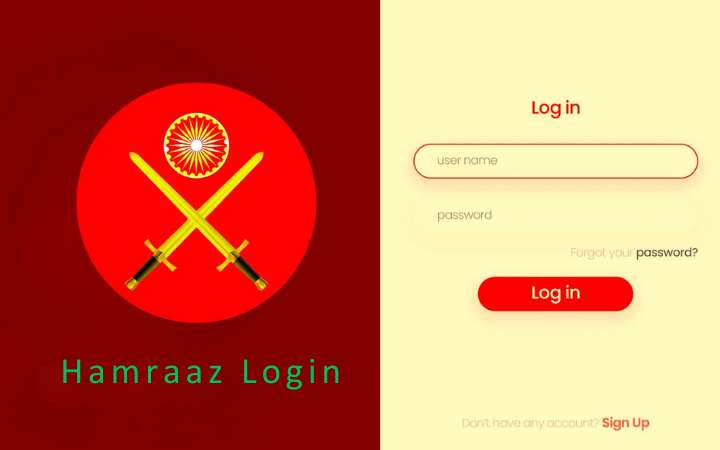How To Expand The RAM Of An Android Mobile

How can we expand the RAM of our Android mobile phone? This question, without a doubt, is quite complex, but at the same time, it has several answers. A question that, in the same way, does not always have the best solution, but does have alternatives. Something unique considering how the hardware of almost any smartphone works.
The systems we will present to you do not require any modification of the latter. In other words, we will not physically modify our phones. At least not internally, since in one of the methods that we will give you, we will use a product like this. More specifically, a MicroSD, but we’ll talk about that later.
For now, we will limit ourselves to answering the most important question: Can you expand the RAM in an Android mobile phone? Yes, although with some “buts.” Traditionally, when discussing this subject, one thinks -as is logical- of increasing memory by changing the piece. Unfortunately, in the mobile phone market this is much more complete. In other products, such as a Steam Deck, yes, you can, for example. There are many different cases.
So much so that there are thousands of cases in which it is directly impossible, since the main components are joined to each other utilizing welds that we cannot modify. For this reason, when we talk about how to expand the RAM memory in a mobile phone, we do so by evaluating alternative methods. In this case, unfortunately, we can only apply them to Android phones. That being said, what are they?
How To Expand The RAM Of An Android Mobile: Virtual RAM
The system we want to talk about is the expansion through Virtual RAM. When building their products, many developers design their devices considering that their phones may require a RAM upgrade at some point in their lifespan. Of course, its functional performance will never be equal to the original RAM’s, but it can help a lot.
As? First of all, we must understand that Virtual RAM is an increase in memory that we get by sacrificing other phone resources. That is why it is called “virtual.” Being sparing, the RAM is not being increased as it is, but another element of the mobile is being transformed into RAM so that the total amount of this is higher. And what is needed? Well, storage. Indeed, the resource we use to increase virtual RAM is the phone’s memory.
Through this, we tell our smartphone to dedicate that storage to execute different operations, behaving like an expanded RAM. This system has a long history since it is a system that has its origin in computers since it was used long ago.
Therefore, we can conclude that Virtual RAM is the RAM that we generate in addition to the traditional RAM of our device, thus increasing its total value through software, and not hardware, avoiding buying additional products and performing any expense type. We sacrifice memory (storage) in favour of speed (Virtual RAM), considering that the practical value of the latter is not equivalent to that of physical RAM.
Dynamic Memory
As you may have seen, it is a very simple topic, but at the same time, somewhat confusing. We have not used the specific terms for all of these values to make it clearer. Because? Well, because we want to talk about the “dynamic memory” function, this is responsible for executing the processes and the transformation we previously told you about. The bad thing is that this is not installed on all mobile phones, so it is possible that this system will not work for them.
Some phones from the brand Realme, Oppo, etc., come with this feature, but many others don’t. One way to check it quickly is to review its specifications since they usually come with the heading “RAM: 6 GB + 2”, this being +2, the reference to the Virtual RAM of the dynamic memory. If it does not appear, you can check it in case, but you likely do not have it. If, on the other hand, the process is quite simple. We have to look for the “about the device” section in the settings or configuration section. Once we are in this section, we can see all the features of our mobile phone. Here we will have to look for the “RAM” section.
Normally, if we can expand it, it will put its value, and next to it, a + X GB, the amount we can expand. Once we have located it, we must enter and modify the virtual memory value we want to assign to the phone. Done, we already have it.
Although we do not have this function, there are other ways to increase Virtual RAM. Most of them require that we have the mobile rooted, but we understand that only some have this option and know how to do it. That is why we have proposed an alternative applicable to all phones this time.
The process, of course, involves installing an app on our mobile phone. In this case we have opted for SWAP no Root, a free application that allows you to carry out the conversion that we have discussed before, but without going through the native function of the mobile. The process is very similar, but in this case we will be the ones who will indicate the amount we can raise. It has its limits, of course, and the performance will not be the same, but it is equally valid.
For this very reason, we have left it for the end. If you don’t have the native mobile function, you can use SWAP no Root, but if you do have it, it’s better to avoid installing external applications and use a system designed by the company itself. It will always offer better results. On SWAP, not Root, we will need free storage and additional RAM we want, but we recommend using at most 4 or 6 GB. After this, restart the phone.
You must consider one detail: this app does not work on all phones. Neither this nor many others. If it doesn’t work, you know why. Do not go crazy trying different applications because things will not change. Many phones are incompatible.
Also Read: How To Know The Age Of Your Mobile
How To Expand The RAM Of An Android Mobile: With A MicroSD
As you may have seen throughout the article, there is more than one system. This is true up to a point, but not as strictly as the more figurative sense might indicate. However, there are enough differential factors for us to prefer to separate them into different sections instead of unifying them all in a single point. Especially since we have ‘sacrificed’ storage on our phone in the first part, while in the second, we will use MicroSD.
The idea was to present you with free options. However, not all of you may have MicroSD, so it may be that the initial idea of not spending extra money may not quite fit. That is why we remind you that this system (the same as the one at the end of the previous section, but with some changes) does not work for you. You should check whether your phone is compatible to avoid wasting money foolishly. That said, we must look for an app like SWAP no Root.
If you don’t like this one, we can use many others like Swapper – Root or Free Swapper for Root, although the latter —as their name indicates— is designed for phones that have been rooted. If our phone is, we can use either, and the process is almost the same in both cases. What we will have to do is:
- Open the relevant app.
- Create what is called a “swap file” specifying the size, this being the additional Virtual RAM that we are going to obtain.
- Choose the route. Of course, at this time, we must choose MicroSD if that is what we will use. If you prefer to follow the system before, you can select the internal storage of our phone. The process is the same, but we will have more room for maneuvering with a MicroSD in many cases. That is why we have separated it as an alternative system.
- Wait until the file that exchanges storage for virtual RAM finishes.
- Reboot the phone.
- Once our phone is turned on, the changes will have been applied, as long as it is compatible.