How To Get Out Of Windows 11 Safe Mode
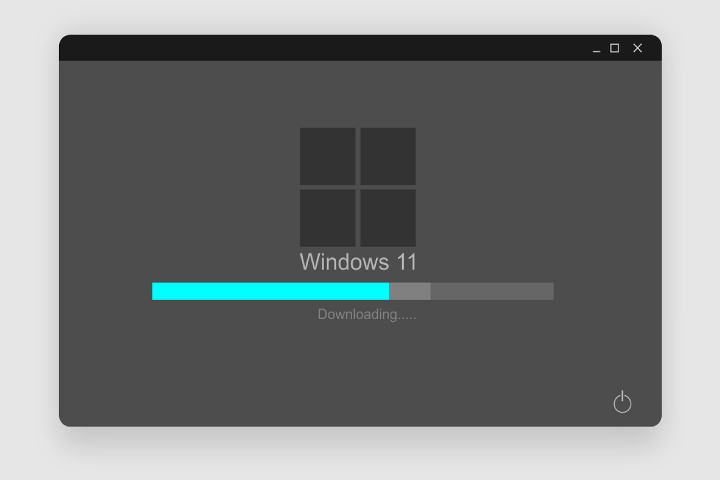
If we talk about the safe mode of Windows, it is one of the most useful hidden tools the operating system implements. Most users only remember it if they experience a failure, but the truth is that safe mode goes much further.
What Is Windows Safe Mode?
Safe mode, in this case, Windows 11, is a graphical system interface with certain limitations. By activating it, the operating system itself does not allow certain features or functionality, such as drivers or background services, to load. It is also used to fix boot problems.
For example, the safe mode would help us uninstall a driver that is giving a graphic error or eliminate those applications that we cannot access in a normal boot.
How To Get Out Of Windows 11 Safe Mode
Once you have seen what safe mode is, you may enter to solve a problem that Windows presents, and you do not know how to get out of there. Let’s see how to get out of Windows 11 safe mode.
- Activate the “Run” option with the “Windows + R” command.
- Enter the following command and hit Enter.
* msconfig
- In the “General” tab, check “Normal startup.”
- Accept the changes and restart the computer.
- If this doesn’t work, go to the “Boot” tab and disable “Safe Boot. “
How To Access Windows 11 Safe Mode From BIOS
A good way to get into Windows 11 safe mode when something is going wrong is to use the BIOS. To do this, you must follow these steps:
- Go into Windows Settings.
- Go to « Recovery » and « System. «
- Under “Recovery Options, “select “Restart Now. “
- When it restarts, go to “Troubleshoot. “
- « Advanced Options «.
- « Start-up Settings «.
- « Restart «.
Upon reboot, you will see a series of options and have to press « F4 » to start in safe mode.
Exiting Windows 11, Safe Mode will not only allow you to recover the full functionality of your operating system but also return all the features and benefits it offers. Of course, always remember to back up your data with a backup before making any changes to the configuration of your system.






